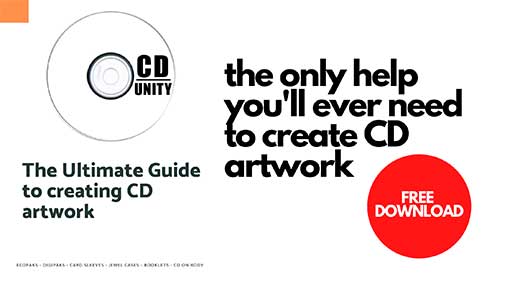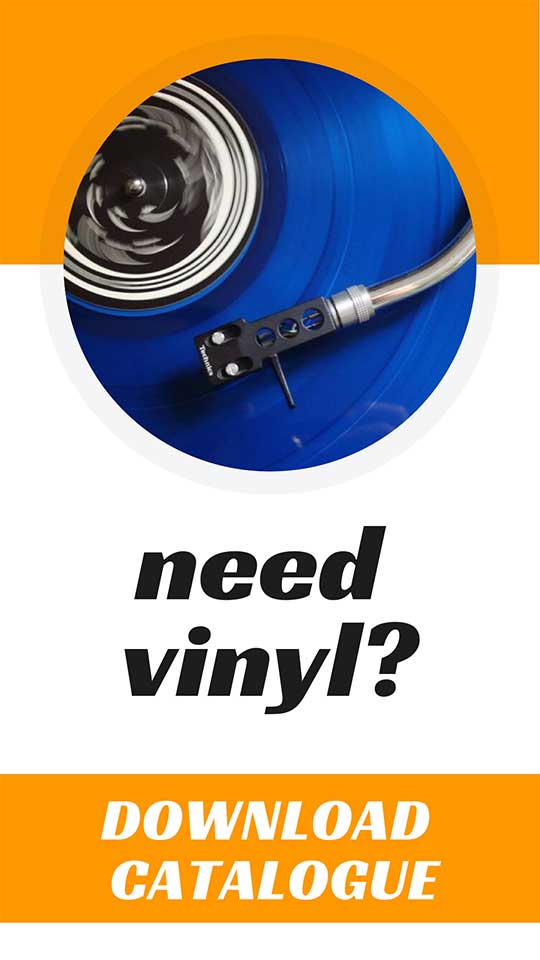How To Burn A CD? A Helpful Guide
Before you ask, “burning” a CD does not involve any use of fire. But it is a pretty exciting process – even if it is seen as a pre-millennium computer process.
In basic terms, “burning” a CD refers to the process of transferring information from one disc, to another, using a computer’s external, or internal, CD drive. More specifically, “burning” refers to the use of a highly sensitive laser to copy information from one disk to another. The process is legal, as long as the “burned” copies are used for personal use and not distributing to anyone else.
“Burning” a CD may seem like a thing of the past, but it still a very useful process to know and understand – check out below to find out why.
How Do You Burn a CD?
To burn a CD, you’ll need two things. First, you’ll need a CD or DVD recorder drive (otherwise known as a ‘burner’). If your laptop does not have an open external drive, it is pretty easy to buy one and install it. In fact, many of them are actually plug and play (the burner self-installs) through your laptop’s USB port.
Second, you’ll need a supply of blank CDs. Our advice would be to stick with CD-R (CD recordable) discs as they are supported by pretty much all of the popular hardware.
What Does It Mean To Burn a CD?
Generally speaking, “burning” a CD refers to the process of recording data onto a CD-R. The term ‘burn’, is a simply an informal term for the process. This process is done by transferring data onto disks (with recording capabilities), using a laser.
As the disc spins, a powerful LASER actually creates the data pits by blistering the surface of a plastic layer inside the disc and chemically altering a layer of dye that is coated onto it
The two types of CDs that can be “burned”, are CD-Recordable ( CD-R ) and CD-Rewritable (CD-RW). CD-R discs can be written onto once, while CD-RW discs can be written onto repeatedly.
What Is The Difference Between Copying And Burning a CD?
Put simply, “burning” is a popular term used when writing anything to a recordable CD.
Copying is ‘what it says on the tin’. In that, it is the process of reading data from one CD, and then writing, or “copying”, onto a second disc. This creates an exact duplicate of the original disc.
If you have two CD/DVD drives, then your computer, or laptop, can simultaneously read from the original disc, and write to the second disc. This is called “on the fly” copying.
Is Burning a CD Illegal?
Technically, the answer is yes. According to general copyright law, distributing a copy of copyrighted materials (like a music CD) can only be done with the permission of the copyright holder (usually the artist or record label). This ruling therefore prohibits you from “burning” a CD, and then distributed this “burned” CD to others.
However, there is an exception for “personal use”. This means that burning copies is legal, if you are only going to use the copies for your own personal use.
Practically speaking, this means that once you have bought a CD, you can burn it in order to play on your portable music player, or player of choice. To be clear, passing out burned copies of a CD to family and friends, is not considered “personal use” and would be in violation of copyright law.
Does Burning a CD Damage The Disk?
Originally, data is “burned” onto the metallic layer of the CD disk at a very high temperature. Following this, every time you read that CD, using your own computer etc., the temperature locally (on the disk) will rise by a few degrees, as the reading laser light runs along the metal surface.
Over a long period of time, this exposure to high. heat will corrupt the disc’s data layer. Although, this is done very, very slowly.
But basically, no.
How Do I Burn a CD?
The process of “burning” a CD varies according to the operating system of your computer or laptop. The two main system’s guides are listed below
For Windows:
Open Windows Media Player.
In the Player Library, select the Burn tab, select the Burn options button, and then select Audio CD or Data CD.
Insert a blank disc into your CD or DVD burner. If your PC has more than one CD or DVD drive, select the drive you want to use.
Search for the items in your Player Library that you want to burn to the disc, and then drag them to the list pane (on the right side of the Player Library) to create a burn list.
When you’re finished with the list, select Start burn.
For Mac:
Insert a blank disc into your optical drive. If you see a dialogue, click the pop-up menu, then choose Open Finder. Select “Make this action the default” if you want to open the Finder every time you insert a blank disc. The disc will then appear on your desktop.
Double-click the disc to open its window, then drag the files and folders you want to burn to the window. Aliases to the files are placed in the disc’s window. The original files are not moved or deleted.
Arrange and rename the files. When the disc is burned, the items on the disc have the same names and locations that they have in the disc window. After the disc is burned, you can’t change the items.
Choose File > Burn [disc], then follow the instructions. To complete the burn process, click the Burn icon next to the folder in the Finder sidebar, or press and hold the Control key as you click any disc, then choose Burn Disc from the shortcut menu.
What Do I Need to Burn a CD?
To “burn” a CD, you will need several things:
1. A computer/laptop with a disk tray. If you do not have this, the easiest way to play and/or “burn” a CD is by buying an external optical drive. These connect via USB and are plug-and play, meaning that they simply connect to the drive and self-install.
2. The CD you want to copy
3. Blank CD (s), to copy your data onto.
How Long Will a Burned CD Last?
How long a CD will last really depends on the level of care that you afford it. But, according to the U.S. Library of Congress, who sponsored a study that estimated the shelf life of recordable discs, concluded that most recordable discs, when stored in ideal conditions, would last around 30 years.
However, the study also stated that “discs exposed to more severe conditions of temperature and humidity would be expected to experience a shorter life.”
Hope that helps!
Thanks,
Rory
Get ready for your CD release!
Download our FREE pdf guide and be on the sure path to release your CD successfully.
Download pdf guideRelated articles
Includes PR companies, UK promoters & UK booking agents. Everything you need to put your band on the map.